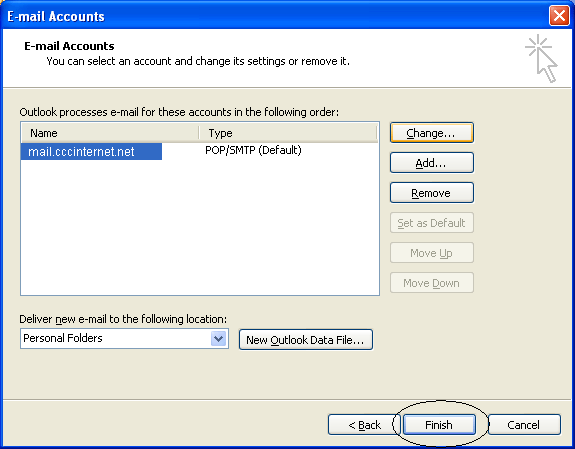1. Click Tools + E-Mail Accounts from the menu.
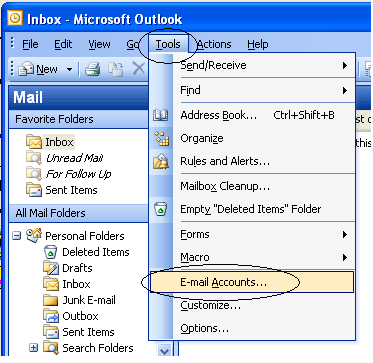
2. Select 'View or change existing e-mail accounts' and click NEXT.
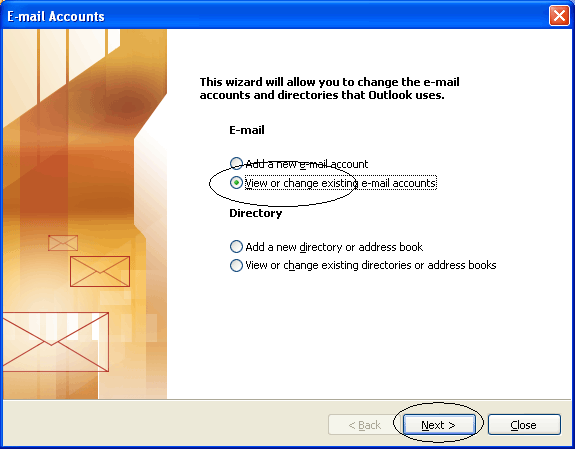
3. Your 'cccinternet.net' e-mail account will be shown. Click on it to select it (it will turn blue). Then click the 'Change' button along the upper right.
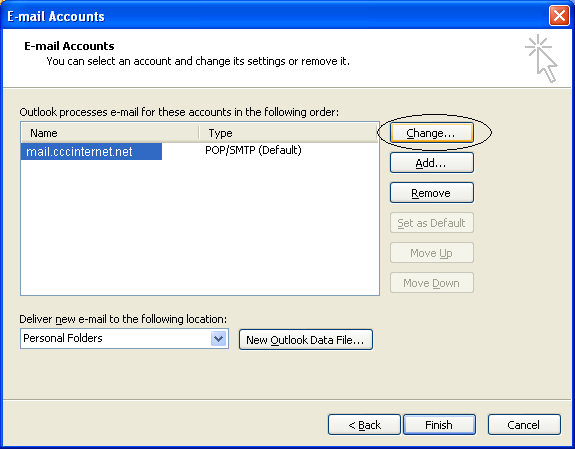
4. Under the Log on Information, change your user name to your complete e-mail address as shown in the example below. Check the box for 'Log on using Secure Password Authentication (SPA)' as shown below. Click 'More Settings'.
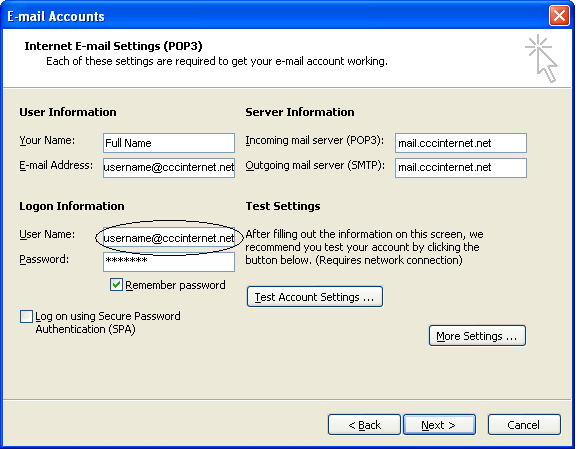
5.Click the More Settings button.
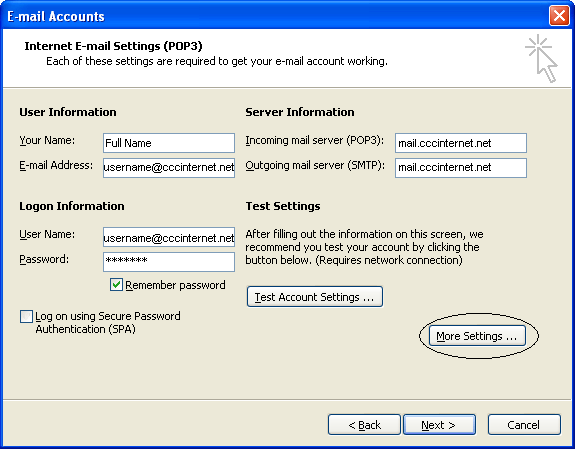
6. Click the 'Outgoing Server' tab. Check the box for 'My outgoing server (SMTP) requires authentication'. You'll notice it will automatically select 'Use same settings as my incoming mail server'. This should be selected as shown in the screenshot below.
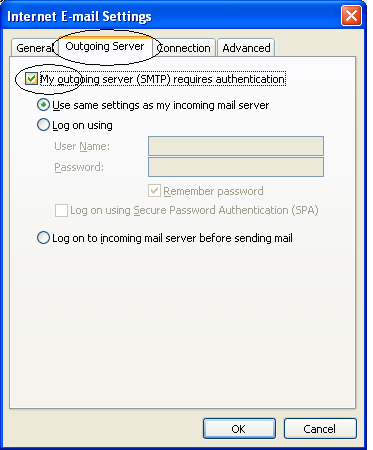
7. Click the 'Advanced' tab. Under the Advanced tab, make the following changes to the Server Port Numbers: (see screenshot below).
- Incoming Mail (POP3): Change to 995
- Check the box for 'This server requires a secure connection (SSL)'
- Outgoing Mail (SMTP): Change to 465
- Check the box for 'This server requires a secure connection (SSL)'
Click OK at the bottom of the window to save your changes and close.
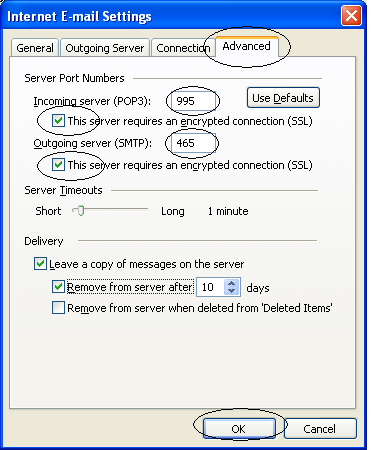
8. Click NEXT at bottom of window.
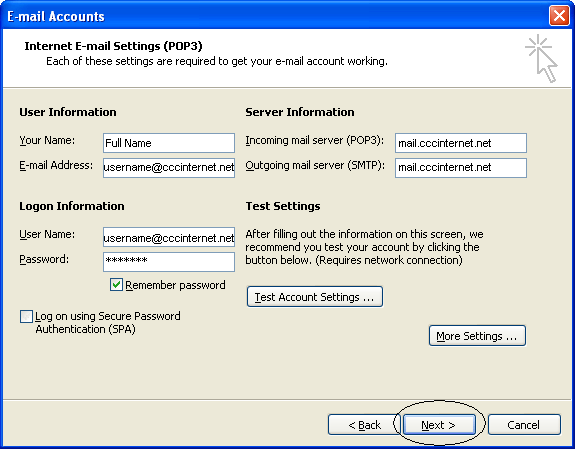
9. Click FINISH. Changes are COMPLETED!