1. Click Tools + Accounts from the menu.
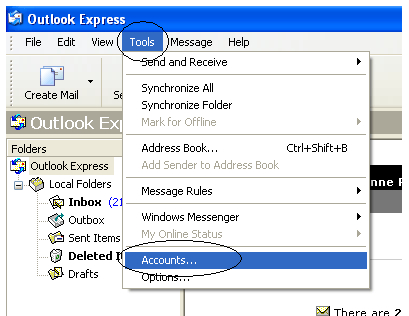
2. The Internet Accounts window will appear. Click on the Mail tab across the top. Click the Properties button along the right.
(Note: if the Properties button is grey-out, click on the e-mail account shown on your screen to highlight it. The Properties button should change, allowing you· to click the Properties button.)
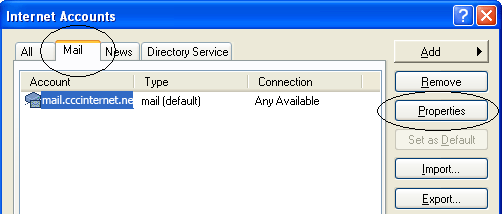
3. The Properties window will appear with five tabs across the top. Click on the Servers tab.
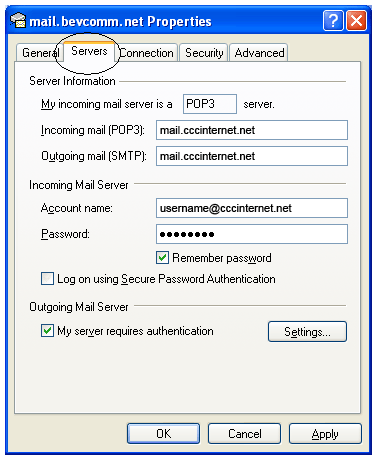
4. In the Servers window, you will need to make the following changes: (use the screenshot shown below)
- In the Account Name field, enter your complete e-mail address. Make sure it is all lowercase letters with no spaces within the e-mail address.
- Check the box for 'My server requires authentication'
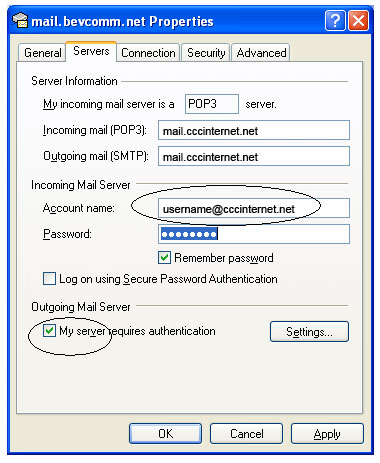
5. Click Apply at the bottom of the window. Then click on the Advanced tab across the top.
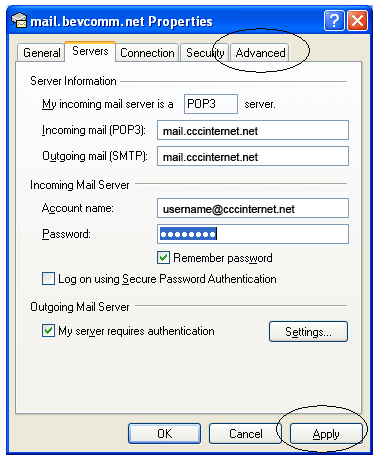
6. Make the following changes: (use the screenshot below)
- Outgoing Mail (SMTP): Change to 465
- Check the box for 'This server requires a secure connection (SSL)'
- Incoming Mail (POP3): Change to 995
- Check the box for 'This server requires a secure connection (SSL)'
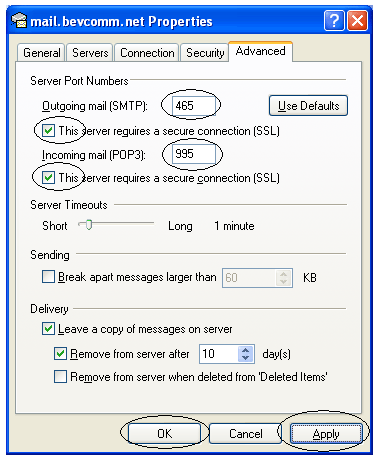
7. Click Apply and OK at the bottom of the window.
8. Click Close to close the Internet Accounts window. Changes are COMPLETED!
Please Note: To view new spam folder for junk mail filtering, you will need to access CCCINTERNET WebMail. Log-in requires full e-mail address and e-mail password.



